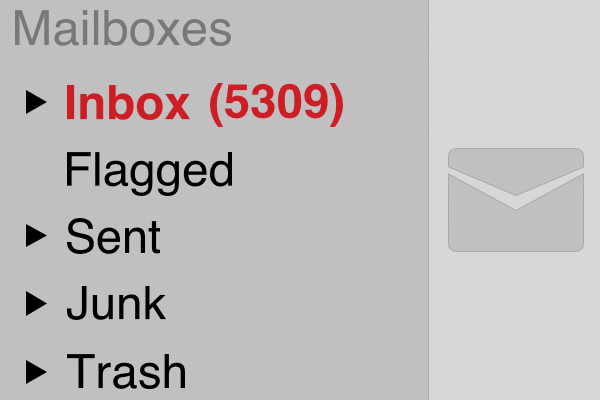
How many times have you received an email with vague instructions? It means that you have to reply and ask for clarification. Maybe you and the recipient will have to exchange several emails. Not only is it frustrating, but it is also time-consuming. Email best practices improve productivity. Concise, positive messages lead to fewer exchanges and fewer misunderstandings between team members. In addition, difficult issues can be addressed as soon as possible.
Create Guidelines for Email Best Practices
Define when email should be used for communication. For example, use email for longer, more in-depth discussions and instant messaging for quick communications such as, “Pick up boxes before client appointment.”
Decide who is to be copied on emails and why. For example, copy team leaders if the message is related to staffing or finances but not for day-to-day information. In addition, create some guidelines about whether or not those in the CC field should or must reply.
Limit “Reply to All” emails. Plan meetings and events using scheduling tools (e.g., Microsoft Planner, Doodle). Collect opinions by surveys or polls (e.g., Google Forms, SurveyMonkey). It is easier than sending dozens of emails back and forth to everybody.
Adopt some of the following email best practices to streamline communication and improve productivity.
Subject Line
Use a clear subject line – about the subject. Don’t make your recipients guess what’s in the message. Examples:
- Bad: What are your thoughts?
- Good: Request feedback on using online auction – client Bertha Smith.
Use only one subject per email. This way both the sender and recipient can easily find and file the emails on one subject. If you receive an email but want to change topics, create a new email with a new subject line.
Add due dates or priorities to subject lines. If the message needs a timely response, add a date to the subject line. If the email contains a task, then preface the subject with a priority code (1, 2, 3).
- DUE 3 Sept: Request feedback on using online auction – client Bertha Smith
- P1: Details on how to prep items for auction this weekend.
Email Body
Assume your email will “go public.” Never write something in an email that you wouldn’t say directly to the person you are speaking to or about in the email.
Use an appropriate greeting. If you know the recipient well, use a casual greeting. Formal greetings should be used for everyone else.
- Informal: Hey Greg!
- Formal: Hello Ms. Jones,
Start with the action. Summarize the action the recipient must take. Remember the 5Ws+H in written communication. List who needs to be involved, what needs to happen, where it needs to happen, and when. Below this information, add the background information – the why and how details.
Move important points to the top. In a long thread of emails, copy and paste vital details embedded below to the top of the message. This will help prevent the recipient from missing or misunderstanding key points.
Check your style. Be polite, clear, and concise without being abrupt and curt. (It takes practice!) Jokes and sarcasm don’t belong in emails. Emojis definitely don’t belong in business emails. To see how your tone sounds, read your email aloud, have your computer’s voice-over function read it back to you, or have a colleague review it before you hit send.
Avoid or clarify acronyms. Don’t use shortforms unless you are positive your recipient will understand them. To avoid any misunderstandings, type the whole phrase out, then add the acronym. E.g. North American Occupational Health and Safety (NAOSH).
Signature Block
An email signature block should contain your full name, job title, and company name. It should also have your contact information including an email address and phone number.
Set your email program to insert your signature block above the thread. This way, it is clearly visible. The recipient knows who sent the most recent email in the thread and they don’t have to search for your phone number if they need to call you for clarification.
Attachments
Within the body of the email, mention that you’ve added an attachment, so the recipient knows to look for it. Name the attachments something logical too. It will help them know what the files are about and who they are from. Avoid adding multiple attachments (as individual files) unless specifically told to do so.
Final Steps
Check spelling, grammar, and proofread. Most people use spell-check and auto-correct functions and that helps. However, you can make mistakes made with words that are spelled correctly. Imagine if you sent an email to the company president about the Public Inspection but forgot to put the L in public. Also, double check the spelling of your recipient’s name!
Double-check the recipient’s email address. Be sure you’re sending the email to the right person. Also, check the email addresses in the CC field. If you’re sending an attachment, make sure you have attached the correct files.
When it comes to communicating by email, there is a lot to think about. It takes time and effort for the sender to create, write, and send effective emails. Nevertheless, these email best practices improve productivity because recipients read the emails and have all of the information to provide a complete answer.
For more guidance on email management and working together effectively as teams, Out of Chaos offers Office Productivity and Time Management services. Or, schedule an Organizing and Productivity Workshop for your team. Simply contact Linda through the website.
