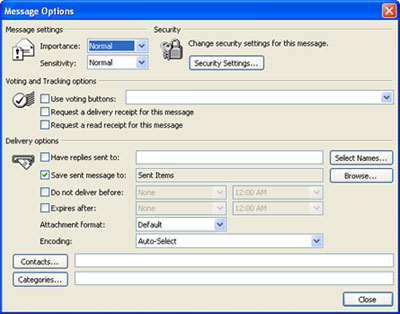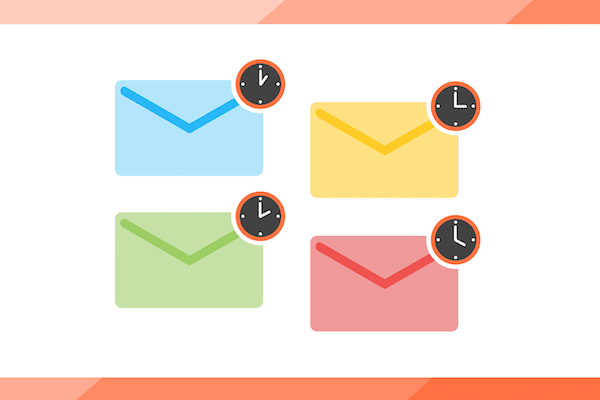
Email is relentless. Possibly unmanageable? Not unless, you consider using Outlook’s Do Not Deliver Before option.
Occasionally, there are times when something comes to mind and you want to send a message to someone. But, you want to send it later when it is relevant. Then you are scared that you will forget about it if you wait until later. Here is how to solve this problem.
By using the Message Options from your Outlook email, you can create an email message as it occurs to you. This will remove that nagging flag you have in your mind (a mental to-do list you do not need to start).
- Create a new email, as you normally do.
- Before selecting Send, from the toolbar, select the Options button.
- The following Message Options dialogue box will appear.
- In the third section Delivery Options you will have four check box options to choose from.
- Click on the check box for Do not deliver before:.
- Once you check off this box option, the two text boxes to the right become active.
- Click the down arrow to the right of the first text box and a calendar drops down for you to select a date that your email can go out.
- The next text box gives you the option of selecting a specific time for your email to go out on the date that you selected in step 7.
- Click the Close command to finish.
Choosing Do not deliver before gives you the option of sending out emails when you are not at your computer or even out of your office. Outlook stores delayed emails in your Outbox folder until the specified date and time. Keep in mind that your computer and Outlook program must be up and running in order for the email to be sent.
This is a simple step to introduce into your daily routine, which will allow you to create your emails as they occur to you, removing them from your mind, and deferring them to the appropriate date and/or time to send.
Stay tuned over the next couple of issues for hints on taming your paper mail and voice mail.
Image by 200 Degrees from Pixabay